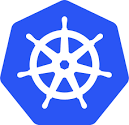 As I was researching content for the 101 series, I came across the concept of an Ingress. As I hadn’t come across it before, I wanted to do a little more research on what it actually did. It seems that in some ways, they achieve the same function as a Load Balancer in so far as they provide a mean of allowing external traffic into your cluster. But they are significantly different in how they do this. If we take the Load Balancer service type first, then for every service that is exposed via a Load Balancer, a unique external IP address needs to be assigned to each service. Ingress, on the other hands, is not a service. It behaves as a sort of entry point to your cluster, using a single IP address, sitting in front of multiple services. The request can be ‘routed’ to the appropriate service, based on how the request is made. The most common example of where ingress is used is with web servers. For example, I may run an online store, where different services are offered, e.g. search for an item, add item to basket, display basket contents, etc. Depending on the URL, I can redirect that request to a different service at the back-end, all from the same web site/URL. So cormachogan.com/add-to-basket could be directed to the ‘add-to-basket’ service backed by a set of Pods running a particular service, whilst cormachogan.com/search could be redirected to a different service backed by a different set of Pods.
As I was researching content for the 101 series, I came across the concept of an Ingress. As I hadn’t come across it before, I wanted to do a little more research on what it actually did. It seems that in some ways, they achieve the same function as a Load Balancer in so far as they provide a mean of allowing external traffic into your cluster. But they are significantly different in how they do this. If we take the Load Balancer service type first, then for every service that is exposed via a Load Balancer, a unique external IP address needs to be assigned to each service. Ingress, on the other hands, is not a service. It behaves as a sort of entry point to your cluster, using a single IP address, sitting in front of multiple services. The request can be ‘routed’ to the appropriate service, based on how the request is made. The most common example of where ingress is used is with web servers. For example, I may run an online store, where different services are offered, e.g. search for an item, add item to basket, display basket contents, etc. Depending on the URL, I can redirect that request to a different service at the back-end, all from the same web site/URL. So cormachogan.com/add-to-basket could be directed to the ‘add-to-basket’ service backed by a set of Pods running a particular service, whilst cormachogan.com/search could be redirected to a different service backed by a different set of Pods.
To summarize, how this differs from a Load Balancer service is that a Load Balancer distributes requests across back-end Pods of the same type offering a service, consuming a unique external IP address per service. Whereas ingress will route requests to a specific back-end service (based on a URL, for example) when there are multiple different services available in the back-end. As mentioned, one typically comes across ingress when you have multiple services exposed via the same IP address, and all these services uses the same layer 7 protocol, which more often than not is HTTP.
 Be aware that an Ingress object does nothing by itself; it requires an ingress controller to operate. Having said that, the other thing that my research introduced me to was Contour. Contour is an Ingress Controller which VMware acquired along with the Heptio acquisition. It works by deploying Envoy, an open source edge and service proxy. What is neat about Contour is that supports dynamic configuration updates. I thought it might be interesting to try to use Contour and Envoy to create my own ingress for something home grown in the lab so as to demonstrate Ingress.
Be aware that an Ingress object does nothing by itself; it requires an ingress controller to operate. Having said that, the other thing that my research introduced me to was Contour. Contour is an Ingress Controller which VMware acquired along with the Heptio acquisition. It works by deploying Envoy, an open source edge and service proxy. What is neat about Contour is that supports dynamic configuration updates. I thought it might be interesting to try to use Contour and Envoy to create my own ingress for something home grown in the lab so as to demonstrate Ingress.
Deploy Contour
The roll-out of Contour is very straight-forward. The team have created a single manifest/YAML file with all of the necessary object definitions included (see the first command below for the path). This creates a new contour namespace, creates the service and service accounts, the Custom Resource Definitions, and everything else that is required. Contour is rolled out as a deployment with 2 Replicas. Each Replica Pod contains both an Envoy container and a Contour container. Let’s roll it out and take a look. FYI, I am deploying this on my PKS 1.3 environment, which has NSX-T for the CNI and Harbor for its image repository. There is a lot of output here, but it should give you an idea as to how Contour and Envoy all hang together.
$ kubectl apply -f https://j.hept.io/contour-deployment-rbac namespace/heptio-contour created serviceaccount/contour created customresourcedefinition.apiextensions.k8s.io/ingressroutes.contour.heptio.com created customresourcedefinition.apiextensions.k8s.io/tlscertificatedelegations.contour.heptio.com created deployment.apps/contour created clusterrolebinding.rbac.authorization.k8s.io/contour created clusterrole.rbac.authorization.k8s.io/contour created service/contour created $ kubectl change-ns heptio-contour namespace changed to "heptio-contour" $ kubectl get svc NAME TYPE CLUSTER-IP EXTERNAL-IP PORT(S) AGE contour LoadBalancer 10.100.200.184 100.64.0.1,192.168.191.70 80:31042/TCP,443:31497/TCP 35s $ kubectl get crd NAME CREATED AT clustersinks.apps.pivotal.io 2019-06-25T11:35:17Z ingressroutes.contour.heptio.com 2019-07-10T08:46:15Z sinks.apps.pivotal.io 2019-06-25T11:35:17Z tlscertificatedelegations.contour.heptio.com 2019-07-10T08:46:15Z $ kubectl get deploy NAME DESIRED CURRENT UP-TO-DATE AVAILABLE AGE contour 2 2 2 0 56s $ kubectl get clusterrole | grep contour contour $ kubectl describe clusterrole contour Name: contour Labels: <none> Annotations: kubectl.kubernetes.io/last-applied-configuration: {"apiVersion":"rbac.authorization.k8s.io/v1beta1","kind":"ClusterRole","metadata":{"annotations":{},"name":"contour"},"rules":[{"apiGroups... PolicyRule: Resources Non-Resource URLs Resource Names Verbs --------- ----------------- -------------- ----- ingressroutes.contour.heptio.com [] [] [get list watch put post patch] tlscertificatedelegations.contour.heptio.com [] [] [get list watch put post patch] services [] [] [get list watch] ingresses.extensions [] [] [get list watch] nodes [] [] [list watch get] configmaps [] [] [list watch] endpoints [] [] [list watch] pods [] [] [list watch] secrets [] [] [list watch] $ kubectl describe clusterrolebinding contour Name: contour Labels: <none> Annotations: kubectl.kubernetes.io/last-applied-configuration: {"apiVersion":"rbac.authorization.k8s.io/v1beta1","kind":"ClusterRoleBinding","metadata":{"annotations":{},"name":"contour"},"roleRef":{"a... Role: Kind: ClusterRole Name: contour Subjects: Kind Name Namespace ---- ---- --------- ServiceAccount contour heptio-contour $ kubectl get replicasets NAME DESIRED CURRENT READY AGE contour-5cd6986479 2 2 0 4m48s $ kubectl get pods NAME READY STATUS RESTARTS AGE contour-864d797fc6-t8tb9 2/2 Running 0 32s contour-864d797fc6-z8x4m 2/2 Running 0 32s $ kubectl describe pod contour-864d797fc6-t8tb9 Name: contour-864d797fc6-t8tb9 Namespace: heptio-contour Priority: 0 PriorityClassName: <none> Node: 6ac7f51f-af3f-4b55-8f47-6449a8a7c365/192.168.192.5 Start Time: Wed, 10 Jul 2019 10:02:40 +0100 Labels: app=contour pod-template-hash=864d797fc6 Annotations: prometheus.io/path: /stats/prometheus prometheus.io/port: 8002 prometheus.io/scrape: true Status: Running IP: 172.16.7.2 Controlled By: ReplicaSet/contour-864d797fc6 Init Containers: envoy-initconfig: Container ID: docker://ecc58b57d4ae0329368729d5ae5ae76ac143809090c659256ceceb74c192d2e9 Image: harbor.rainpole.com/library/contour:master Image ID: docker-pullable://harbor.rainpole.com/library/contour@sha256:b3c8a2028b9224ad1e418fd6dd70a68ffa62ab98f67b8d0754f12686a9253e2a Port: <none> Host Port: <none> Command: contour Args: bootstrap /config/contour.json State: Terminated Reason: Completed Exit Code: 0 Started: Wed, 10 Jul 2019 10:02:43 +0100 Finished: Wed, 10 Jul 2019 10:02:44 +0100 Ready: True Restart Count: 0 Environment: CONTOUR_NAMESPACE: heptio-contour (v1:metadata.namespace) Mounts: /config from contour-config (rw) /var/run/secrets/kubernetes.io/serviceaccount from contour-token-jctk2 (ro) Containers: contour: Container ID: docker://b2c3764379b26221670ce5953b3cd2e11c90eb80bdd04d31d422f98ed3d4486d Image: harbor.rainpole.com/library/contour:master Image ID: docker-pullable://harbor.rainpole.com/library/contour@sha256:b3c8a2028b9224ad1e418fd6dd70a68ffa62ab98f67b8d0754f12686a9253e2a Port: <none> Host Port: <none> Command: contour Args: serve --incluster --envoy-service-http-port 8080 --envoy-service-https-port 8443 State: Running Started: Wed, 10 Jul 2019 10:02:45 +0100 Ready: True Restart Count: 0 Liveness: http-get http://:8000/healthz delay=0s timeout=1s period=10s #success=1 #failure=3 Readiness: http-get http://:8000/healthz delay=0s timeout=1s period=10s #success=1 #failure=3 Environment: <none> Mounts: /var/run/secrets/kubernetes.io/serviceaccount from contour-token-jctk2 (ro) envoy: Container ID: docker://3a7859992c88d29ba4b9a347f817919a302b50e5352e988ca934caad3e0ea934 Image: harbor.rainpole.com/library/envoy:v1.10.0 Image ID: docker-pullable://harbor.rainpole.com/library/envoy@sha256:bf7970f469c3d2cd54a472536342bd50df0ddf099ebd51024b7f13016c4ee3c4 Ports: 8080/TCP, 8443/TCP Host Ports: 0/TCP, 0/TCP Command: envoy Args: --config-path /config/contour.json --service-cluster cluster0 --service-node node0 --log-level info State: Running Started: Wed, 10 Jul 2019 10:02:52 +0100 Ready: True Restart Count: 0 Readiness: http-get http://:8002/healthz delay=3s timeout=1s period=3s #success=1 #failure=3 Environment: <none> Mounts: /config from contour-config (rw) /var/run/secrets/kubernetes.io/serviceaccount from contour-token-jctk2 (ro) Conditions: Type Status Initialized True Ready True ContainersReady True PodScheduled True Volumes: contour-config: Type: EmptyDir (a temporary directory that shares a pod's lifetime) Medium: contour-token-jctk2: Type: Secret (a volume populated by a Secret) SecretName: contour-token-jctk2 Optional: false QoS Class: BestEffort Node-Selectors: <none> Tolerations: node.kubernetes.io/not-ready:NoExecute for 300s node.kubernetes.io/unreachable:NoExecute for 300s Events: Type Reason Age From Message ---- ------ ---- ---- ------- Normal Scheduled 43s default-scheduler Successfully assigned heptio-contour/contour-864d797fc6-t8tb9 to 6ac7f51f-af3f-4b55-8f47-6449a8a7c365 Normal Pulling 42s kubelet, 6ac7f51f-af3f-4b55-8f47-6449a8a7c365 pulling image "harbor.rainpole.com/library/contour:master" Normal Pulled 41s kubelet, 6ac7f51f-af3f-4b55-8f47-6449a8a7c365 Successfully pulled image "harbor.rainpole.com/library/contour:master" Normal Created 41s kubelet, 6ac7f51f-af3f-4b55-8f47-6449a8a7c365 Created container Normal Started 41s kubelet, 6ac7f51f-af3f-4b55-8f47-6449a8a7c365 Started container Normal Pulling 40s kubelet, 6ac7f51f-af3f-4b55-8f47-6449a8a7c365 pulling image "harbor.rainpole.com/library/contour:master" Normal Created 40s kubelet, 6ac7f51f-af3f-4b55-8f47-6449a8a7c365 Created container Normal Pulled 40s kubelet, 6ac7f51f-af3f-4b55-8f47-6449a8a7c365 Successfully pulled image "harbor.rainpole.com/library/contour:master" Normal Started 39s kubelet, 6ac7f51f-af3f-4b55-8f47-6449a8a7c365 Started container Normal Pulling 39s kubelet, 6ac7f51f-af3f-4b55-8f47-6449a8a7c365 pulling image "harbor.rainpole.com/library/envoy:v1.10.0" Normal Pulled 33s kubelet, 6ac7f51f-af3f-4b55-8f47-6449a8a7c365 Successfully pulled image "harbor.rainpole.com/library/envoy:v1.10.0" Normal Created 32s kubelet, 6ac7f51f-af3f-4b55-8f47-6449a8a7c365 Created container Normal Started 32s kubelet, 6ac7f51f-af3f-4b55-8f47-6449a8a7c365 Started container
The output from the other Pod is pretty much identical to this one. Now we need to figure out an application (or applications) that can sit behind this ingress. I’m thinking of using some simple Nginx web server deployments, whereby on receipt of a request to access /index-a, I am redirected to the ‘a’ service, and hit the index page on Pod ‘a’, Similarly, on receipt of a request to access /index-b, I am redirected to the ‘b’ service, and hit the index page on Pod ‘b’. For this, I am going to build some new docker images for my Pod containers, so we can easily tell which services/Pods we are landing on, a or b.
Create some bespoke Nginx images
I mentioned already that I am using Harbor for my registry. What I will show in this section is how to pull down an Nginx image, modify it, then commit those changes and store the updated image in Harbor. The end goal here is that when I connect to a particular path on the web server, I want to show which server I am landing on, either A or B. First, I will change the index.html contents to something that identifies it as A or B, and then rename it to something that we can reference in the ingress manifest later on, either index_a.html or index_b.html, depending on which Pod it is deployed to. If you are not using Harbor, then you can just keep the changed images locally and reference then from there in your manifests.
$ sudo docker images REPOSITORY TAG IMAGE ID CREATED SIZE harbor.rainpole.com/library/contour master adc3f7fbe3b4 30 hours ago 41.9MB nginx latest f68d6e55e065 9 days ago 109MB harbor.rainpole.com/library/mysql 5.7 a1aa4f76fab9 4 weeks ago 373MB harbor.rainpole.com/library/mysql latest c7109f74d339 4 weeks ago 443MB harbor.rainpole.com/library/envoy v1.10.0 20b550751ccf 3 months ago 164MB harbor.rainpole.com/library/kuard-amd64 1 81086a8c218b 5 months ago 19.7MB harbor.rainpole.com/library/cadvisor v0.31.0 a38f1319a420 10 months ago 73.8MB harbor.rainpole.com/library/cassandra v11 11aad67b47d9 2 years ago 384MB harbor.rainpole.com/library/xtrabackup 1.0 c415dbd7af07 2 years ago 265MB harbor.rainpole.com/library/volume-nfs 0.8 ab7049d62a53 2 years ago 247MB harbor.rainpole.com/library/busybox latest e7d168d7db45 4 years ago 2.43MB $ sudo docker create nginx 18b1a4cea9568972241bda78d711dd71cb4afe1ea8be849b826f8c232429040e $ sudo docker ps -a CONTAINER ID IMAGE COMMAND CREATED STATUS PORTS NAMES 18b1a4cea956 nginx "nginx -g 'daemon of…" 10 seconds ago Created focused_swanson $ sudo docker start 18b1a4cea956 18b1a4cea956 $ sudo docker exec -it 18b1a4cea956 bash root@18b1a4cea956:/# cd /usr/share/nginx/html/ root@18b1a4cea956:/usr/share/nginx/html# cp index.html orig-index.html root@18b1a4cea956:/usr/share/nginx/html# grep Welcome index.html <title>Welcome to nginx!</title> <h1>Welcome to nginx!</h1> root@18b1a4cea956:/usr/share/nginx/html# sed 's/Welcome to nginx/Welcome to nginx - redirected to A/' orig-index.html > index-a.html root@18b1a4cea956:/usr/share/nginx/html# grep Welcome index-a.html <title>Welcome to nginx - redirected to A!</title> <h1>Welcome to nginx - redirected to A!</h1> root@18b1a4cea956:/usr/share/nginx/html# rm orig-index.html root@18b1a4cea956:/usr/share/nginx/html# exit exit $
Now that the changes are made, let’s commit it to a new image and push it out to Harbor.
$ sudo docker commit 18b1a4cea956 nginx-a sha256:6c15ef2087abd7065ce79ca703c7b902ac8ca4a2235d660b58ed51688b7b0164 $ sudo docker tag nginx-a:latest harbor.rainpole.com/library/nginx-a:latest $ sudo docker push harbor.rainpole.com/library/nginx-a:latest The push refers to repository [harbor.rainpole.com/library/nginx-a] dcce4746f5e6: Pushed d2f0b6dea592: Layer already exists 197c666de9dd: Layer already exists cf5b3c6798f7: Layer already exists latest: digest: sha256:a9ade6ea857b991d34713f1b6c72fd4d75ef1f53dec4eea94e8f61adb5192284 size: 1155 $
Now we need to repeat the process for the other image. We can use the same image as previously, make new changes and commit the new changes.
$ sudo docker exec -it 18b1a4cea956 bash root@18b1a4cea956:/# cd /usr/share/nginx/html/ root@18b1a4cea956:/usr/share/nginx/html# ls 50x.html index-a.html root@18b1a4cea956:/usr/share/nginx/html# grep Welcome index-a.html <title>Welcome to nginx - redirected to A!</title> <h1>Welcome to nginx - redirected to A!</h1> root@18b1a4cea956:/usr/share/nginx/html# sed s'/redirected to A/redirected to B/' index-a.html > index-b.html root@18b1a4cea956:/usr/share/nginx/html# grep Welcome index-b.html <title>Welcome to nginx - redirected to B!</title> <h1>Welcome to nginx - redirected to B!</h1> root@18b1a4cea956:/usr/share/nginx/html# rm orig-index.html root@18b1a4cea956:/usr/share/nginx/html# exit exit $ sudo docker commit 18b1a4cea956 nginx-b sha256:29dc4c9bf09c18989781eb56efdbf15f5f44584a7010477a4bd58f5acaf468bd $ sudo docker tag nginx-b:latest harbor.rainpole.com/library/nginx-b:latest $ sudo docker push harbor.rainpole.com/library/nginx-b:latest The push refers to repository [harbor.rainpole.com/library/nginx-b] 6d67f88e5fa0: Pushed d2f0b6dea592: Layer already exists 197c666de9dd: Layer already exists cf5b3c6798f7: Layer already exists latest: digest: sha256:11e4af3647abeb23358c92037a4c3287bf7b0b231fcd6f06437d75c9367d793f size: 1155 $
Deploy our ingress based application
Excellent. At this point, we now have two different images – one that we can use when a request is received for service A, and the other that we use when a request is received for service B. Let’s now take a look at the manifest files for the nginx application. The deployment and the service should be very straight forward to understand at this point. You can review the 101 deployments post and 101 service posts if you need more details. We will talk about the ingress manifest in more detail though. Let’s begin with the manifests for the deployments. As you can see, these are being deployed initially with a single ReplicaSet but can be scaled out if needed. Note also the image is using nginx-a for deployment ‘a’ and nginx-b for deployment ‘b’.
apiVersion: apps/v1kind: Deploymentmetadata: name: nginx-a-deploymentspec: selector: matchLabels: app: nginx-a replicas: 1 template: metadata: labels: app: nginx-a spec: containers: - name: nginx-a image: harbor.rainpole.com/library/nginx-a:latest ports: - containerPort: 80apiVersion: apps/v1kind: Deploymentmetadata: name: nginx-b-deploymentspec: selector: matchLabels: app: nginx-b replicas: 1 template: metadata: labels: app: nginx-b spec: containers: - name: nginx-b image: harbor.rainpole.com/library/nginx-b:latest ports: - containerPort: 80apiVersion: v1kind: Servicemetadata: labels: app: nginx-a name: nginx-aspec: ports: - port: 80 protocol: TCP selector: app: nginx-a sessionAffinity: None type: ClusterIPapiVersion: v1kind: Servicemetadata: labels: app: nginx-b name: nginx-bspec: ports: - port: 80 protocol: TCP selector: app: nginx-b sessionAffinity: None type: ClusterIPapiVersion: extensions/v1beta1kind: Ingressmetadata: name: nginxspec: rules: - host: nginx.rainpole.com http: paths: - path: /index-a.html # This page must exist on the A server backend: serviceName: nginx-a servicePort: 80 - path: /index-b.html # This page must exist on the B server backend: serviceName: nginx-b servicePort: 80
$ kubectl get po,svc,ing NAME READY STATUS RESTARTS AGE pod/contour-864d797fc6-nqggp 2/2 Running 0 25h pod/contour-864d797fc6-wk6vx 2/2 Running 0 25h pod/nginx-a-deployment-6f6c8df5d6-k8lkz 1/1 Running 0 39m pod/nginx-b-deployment-c66476f97-wl84p 1/1 Running 0 39m NAME TYPE CLUSTER-IP EXTERNAL-IP PORT(S) AGE service/contour LoadBalancer 10.100.200.227 100.64.0.1,192.168.191.71 80:31910/TCP,443:31527/TCP 29h service/nginx-a ClusterIP 10.100.200.30 <none> 80/TCP 39m service/nginx-b ClusterIP 10.100.200.195 <none> 80/TCP 39m NAME HOSTS ADDRESS PORTS AGE ingress.extensions/nginx nginx.rainpole.com 100.64.0.1,192.168.191.60 80 39m
And now if I try to connect to the DNS name of the application (nginx.rainpole.com), let’s see what I get. First, let’s try to go to the main index.html. Typically we would see the Nginx landing page, but now we get the following:

But, if we choose either /index-a.html or /index-b.html, you will quickly see that we are redirected to the different services and applications at the back-end.


Very good. And that is essentially it. Hopefully you can see the benefits of using this approach over a Load Balancer, especially with the reduced number of IP addresses that need to be assigned. I was able to host both services on a single IP, and redirect to the correct service based on URL path. Otherwise I would have had to use two IP addresses, one for each service.
Now I have only scratched the surface of what Contour + Envoy can do. There is obviously a lot more features than the simple example I have used in this post. Read more about Contour here via this link to GitHub.
The post Kubernetes on vSphere 101 – Ingress appeared first on CormacHogan.com.